Create Product or Total Purchase Coupons for use during settling Orders in Order Entry. Coupons can be set for a specific date range and combined with other Product or Total Purchase coupons.
| Access |
| Grant permission to User Profiles in Access User Profiles > select a User Profile > Menu Security > Inventory > Main Menu > Pricing. |
| Grant permission to User Profiles in Access User Profiles > select a User Profile > Security > Inventory > Pricing > Access Coupons. |
Select Find to sort and locate any active Coupons. Select  to access the Select Coupon window.
to access the Select Coupon window.
Create a New Coupon
Select  to create a new Coupon.
to create a new Coupon.
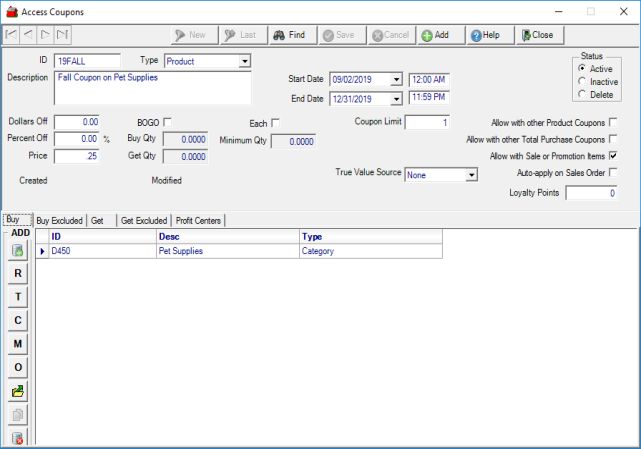
Enter a Coupon ID of up to 12 characters in this alpha-numeric field. When creating the Coupon ID, consider using scan codes from printed coupons which allows for scanning the coupon during settling orders.
Select the Type of coupon
- Product- Applicable to certain Items only. The type of Product coupons available
- Dollars Off- Purchase any of the items listed receives X dollars of the unit price.
- Percent Off- Purchase any of the items listed receives X percentage off.
- Price- Purchase and of the items listed at the set price.
- BOGO- Purchase the stated quantity of the items listed and receive the listed items at a discount, free, or set price.
- Total Purchase- An discount amount of Dollars or Percentage is applied to an order total.
Enter a Coupon Description in this 50 character alpha-numeric field.
Enter the Dollars Off amount that will be deducted from the unit price on items when the coupon is applied.
Enter the Percent Off percentage that will be deducted from the unit price on items when the coupon is applied.
Select Price and enter the Item price that will be charged for the item when the coupon is applied to an Order.
Select BOGO, Buy One Get One, to indicate that once a Buy quantity level has been met, a Get quantity is added to the order either free or at a discounted or specific price.
Enter the Buy Qty which is the minimum quantity of an Item purchased to qualify for the Get Quantity.
Get Qty is the maximum quantity offered when the Buy Qty is met.
Select the option Each and enter the Minimum Quantity required to receive either Dollars or Percentage Off. When the items on the order meet the Minimum Quantity, the Dollars or Percent Off value is applied to each item.
Enter the Start Date the coupon can be used by clicking into the field and entering a date using the mm/dd/yy date format or select the date from the drop down calendar.
Start Time defaults to 12:00 AM of the Start Date. Click into the field and enter an alternate Start Time if necessary.
Enter the End Date for the coupon by clicking into the field and entering a date using the mm/dd/yy date format or select the date from the drop down calendar. Any coupon that has exceeded the End Date will not be auto-applied during the settle process.
End Time defaults to 11:59 PM of the End Date. Click into the field and enter an alternate End Time if necessary.
Coupon Limit indicates the maximum number the coupon can be applied per transaction.
True Value Source defaults to True Value Rewards. See Use True Value Coupons for more information.
Min Dollar Purchase is active if Total Purchase selected as Type. Enter the minimum dollar purchase required to qualify for the coupon.
Max Dollar Discount is active if Total Purchase selected as Type. Indicate the maximum amount dollar discount offered when the coupon is redeemed.
Select Allow with other Product Coupons to allow this coupon to be combined with other Product Coupons.
Choose Allow with other Total Purchase Coupons to allow this coupon to be combined with other Total Purchase Coupons.
To allow coupons to be applied to orders with sale or promotion items by selecting the Allow with Sale or Promotion Items checkbox.
Select Auto-apply on Sales Order to automatically add a coupon to an Order. When using Auto-apply on Sales Orders, coupon types are applied in the following order,
- Buy One, Get One
- Each
- Product Type
- Total Purchase
For orders with more than one BOGO coupon, the coupon with the highest Buy Quantity is applied first, more than one Product Type or Total Purchase coupon the Dollars Off coupons are applied first, then Percent Off, ending with Price.
Enter the number of Loyalty Points per dollar that customers will earn for purchasing Items on this coupon.
Add and Exclude Items
Once the basic information to create the coupon is supplied, use the Buy, Buy Excluded and the Get and Get Excluded tabs to add items that the coupon can and can not be used.

The Buy tab will set the items the coupon can be used for when settling a transaction. Add items individually, by Item Category, Range of items, Manufacturer or add Commodities. Import items to the Buy grid using an Excel file. Once the Buy grid is populated, for Items on BOGO coupons, use the Copy feature to copy the items to the Get grid.
Utilize Buy Excluded to list items that the coupon can not be used for when settling a transaction.
For BOGO coupons, add or copy items to the Get grid which are often the same as the Buy grid. Use the Copy button to easily update the Get grid. Using the information provided in the Buy Qty
Utilize Get Excluded to list items that the coupon can not be used for when settling a transaction.
![]() - Add an individual Item.
- Add an individual Item.
 - Select Add a Range of Items to add multiple items at once.
- Select Add a Range of Items to add multiple items at once.
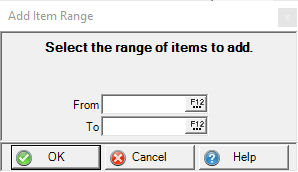
From- Enter a Starting Item ID or select F12 to search.
To- Enter an Ending Item ID or select F12 to search.
Select OK to accept the Range of Items.
 - Use Item Tagging to quickly add multiple items. See Tagging Items for more information.
- Use Item Tagging to quickly add multiple items. See Tagging Items for more information.
 - Add one or more Item Categories.
- Add one or more Item Categories.
 - Add one or more Item Manufacturers.
- Add one or more Item Manufacturers.
 - Add one or more Commodities.
- Add one or more Commodities.
![]() - Link to an Excel spreadsheet to import Items, Item Categories, Manufacturers or Commodities.
- Link to an Excel spreadsheet to import Items, Item Categories, Manufacturers or Commodities.
![]() - Delete the selected row.
- Delete the selected row.
Item ID Column #- Enter the column number that contains the Item ID in the file.
Item Type Value- Select the value for the item type.
- B- Buy
- BE- Buy Excluded
- G- Get
- GE- Get Excluded
Item Type Column- Enter the column number that contains the Item Type in the file.
Choose File- Select and navigate to the location the file has been saved. Select OK to import the file.
 - Copy the items listed in Buy or Buy Excluded to Get or Get Excluded.
- Copy the items listed in Buy or Buy Excluded to Get or Get Excluded.
![]() - Delete the selected row.
- Delete the selected row.
Add Profit Centers
Limit the Locations a coupon can be redeemed by entering the Profit Centers ID on specific coupons. If the Profit Center grid is blank on a coupon, it can be used at all Profit Centers.
![]() - Add an individual Site.
- Add an individual Site.
 - Use Sites Tagging to quickly add multiple items. See Tagging Items for more information.
- Use Sites Tagging to quickly add multiple items. See Tagging Items for more information.
 - Select Add a Management Region.
- Select Add a Management Region.
![]() - Import Profit Centers. Select and navigate to the location the file has been saved. In the Profit Center ID Column field, enter the column number that contains the Profit Center Site ID.
- Import Profit Centers. Select and navigate to the location the file has been saved. In the Profit Center ID Column field, enter the column number that contains the Profit Center Site ID.
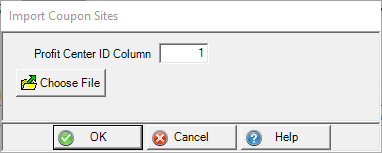
Select OK to import the file.
![]() - Delete the selected row.
- Delete the selected row.